How to Create an Org Chart in Visio + Free Templates
In the intricate world of modern business, organizational structure is more than just a hierarchical diagram—it's the blueprint of your company's operational DNA. An organizational chart serves as a critical communication tool, transforming complex workforce relationships into a clear, visual narrative that bridges communication gaps, supports strategic planning, and provides a comprehensive view of your company.
The Strategic Importance of Organizational Charts
Organizational charts are far more than simple administrative documents. They are living, breathing representations of your company's structure, communication pathways, and potential growth trajectories. Let's dive deep into why these visual tools have become indispensable in today's dynamic business landscape.
Understanding Organizational Complexity
Modern organizations are no longer rigid, top-down structures. They're complex, interconnected networks of talent, skills, and collaborative relationships. An effective organizational chart captures this complexity by:
- Visualizing Reporting Lines: Clearly demonstrating who reports to whom
- Mapping Interdepartmental Relationships: Showing how different teams and departments interact
- Identifying Skill Clusters: Highlighting areas of expertise and potential cross-functional collaboration
- Supporting Succession Planning: Providing a clear view of potential leadership pathways
Companies with transparent organizational structures experience faster decision-making processes and improved employee engagement.
The Evolution of Organizational Visualization
The journey of organizational charts reflects the broader transformation of workplace dynamics:
-
Pre-Digital Era (1900-1980):
- Hand-drawn organizational books
- Static, printed organizational hierarchies
- Limited updates and high maintenance cost
-
Early Digital Age (1980-2000):
- Spreadsheet-based organizational representations
- Basic graphic design tools
- Increased flexibility but still manually updated
-
Modern Digital Workplace (2000-Present):
- Dynamic, real-time organizational mapping
- AI-powered organizational design tools
- Integration with HR and management systems
Types of Organizational Charts
Different organizations require different structural approaches based on their size, industry, and operational needs. Here are the most common types of organizational charts:
-
Hierarchical (Traditional)
- Clear chain of command flowing top-down
- Well-defined reporting relationships
- Typical in large corporations and government agencies
- Promotes specialization and clear career paths
-
Functional
- Organized by business functions (Marketing, Finance, HR)
- Encourages deep expertise development
- Efficient resource allocation within departments
- Common in mid-sized companies and specialized firms
-
Flat (Horizontal)
- Minimal management layers
- Direct communication between employees and leadership
- Faster decision-making processes
- Popular in startups and creative industries
-
Matrix
- Employees report to multiple managers
- Project-based structure with functional oversight
- Promotes cross-functional collaboration
- Common in consulting and technology firms
-
Divisional
- Organized by product lines, regions, or markets
- Each division operates semi-autonomously
- Clear profit/loss responsibility
- Typical in multinational corporations
Choose your organizational structure based on your company's size, culture, and strategic goals. The right structure can significantly impact operational efficiency and employee satisfaction.
The functional organizational structure is one of the most widely used approaches, especially in mid-sized companies. Here's how it typically looks:
- CEO/Executive Leadership at the top
- Core Business Functions directly below, such as:
- Marketing & Sales
- Finance & Accounting
- Human Resources
- Operations
- Research & Development
- Specialized Teams within each function
- Individual Contributors reporting to their functional managers
Microsoft Visio: The Professional's Choice for Org Charts
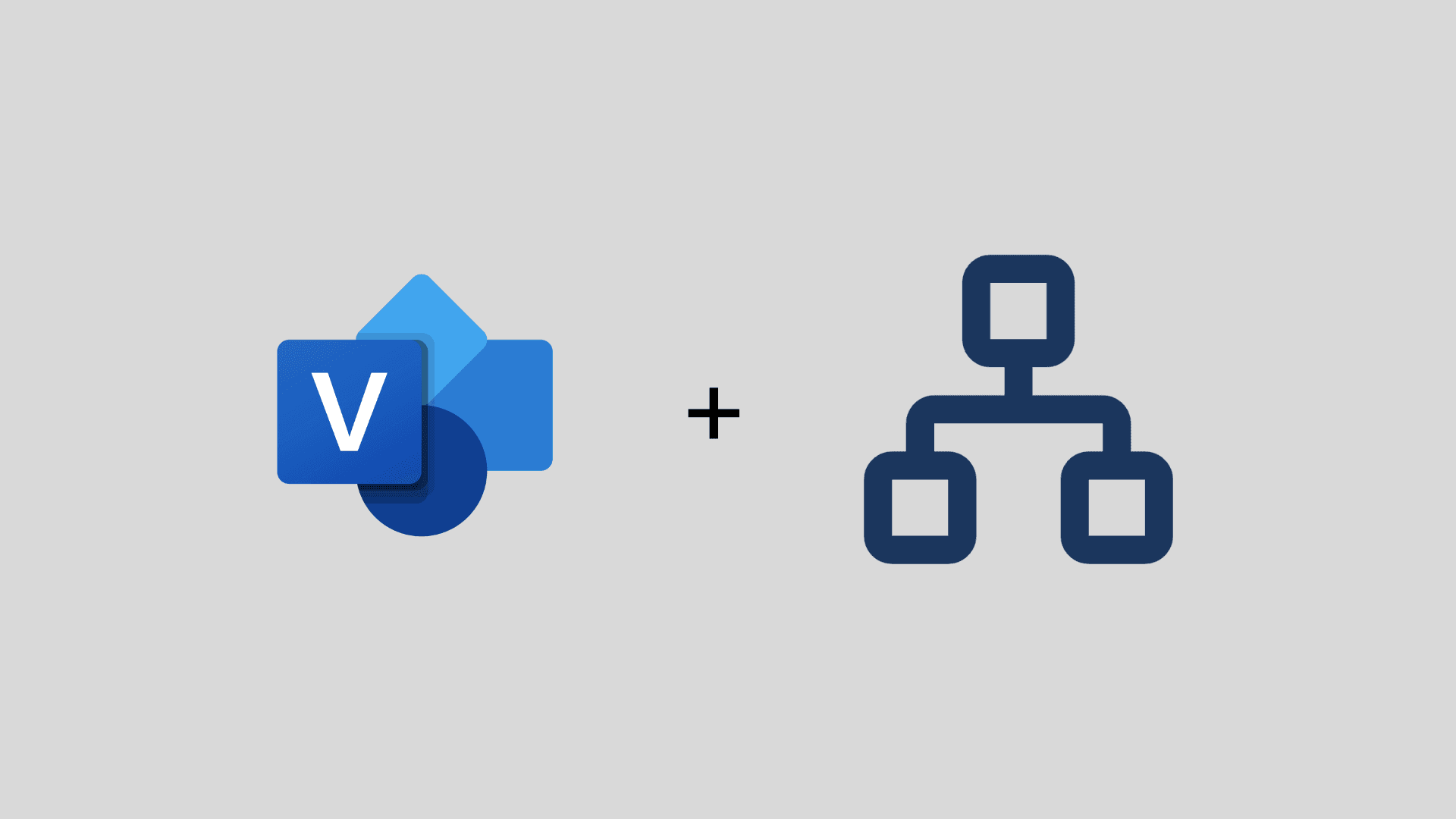
Microsoft Visio is a specialized diagramming tool designed specifically for creating professional organizational charts and other business diagrams. As part of the Microsoft Office 365 family, it offers advanced features and capabilities that make it the preferred choice for medium to large organizations.
Strengths of Using Visio for Org Charts
- Purpose-Built Features: Specialized tools and templates for organizational charting
- Advanced Customization: Rich styling options and precise control over layout
- Data Integration: Direct connection to Excel and other data sources
- Scalability: Efficiently handles large, complex organizational structures
- Professional Output: Creates polished, presentation-ready diagrams
Limitations to Consider
While Visio offers significant advantages as a premium organizational charting solution, it's important to note its licensing limitations.
The basic Visio functionality is included with Office 365, more advanced org chart customization features require additional paid Visio plans (Plan 1 or Plan 2).
These premium plans unlock enhanced styling options, advanced templates, and more sophisticated diagramming capabilities.
Comprehensive Guide to Creating Org Charts in Microsoft Visio
Preparing Your Organizational Data
Before diving into chart creation, gather and organize your data:
-
Collect Accurate Information
- Full names
- Job titles
- Departments
- Reporting relationships
- Images (optional)
-
Verify Data Accuracy
- Cross-reference with HR records in your HRIS or employee directory
- Confirm reporting lines with department heads
- Ensure all positions are correctly represented
1. Creating Your First Org Chart in Microsoft Visio
Let's walk through creating a professional organizational chart in Microsoft Visio, step by step. By the end of this guide, you'll be able to create something like this:
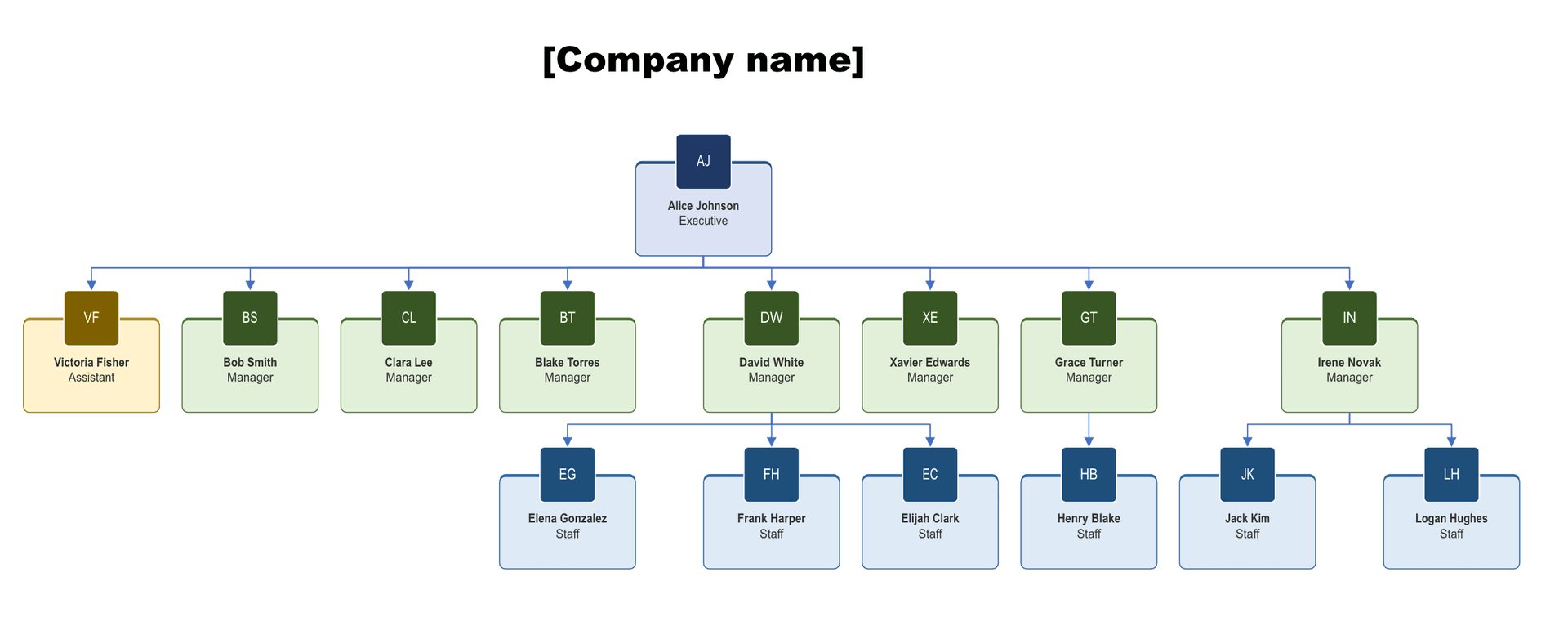
1.1 Create a New Organization Chart
- Open Microsoft Visio
-
Desktop App (Windows only): Open Microsoft Visio if installed on your Windows PC
-
Web Version:
- Log in to Office 365
- Click on "Apps"
- Select "Visio" to launch the web version
Note: While Visio's desktop version is Windows-exclusive, the web app provides cross-platform access.
- Create new "Blank Drawing"
- Select File -> New -> Organization Chart
- A blank canvas will open with the Organization Chart tools loaded
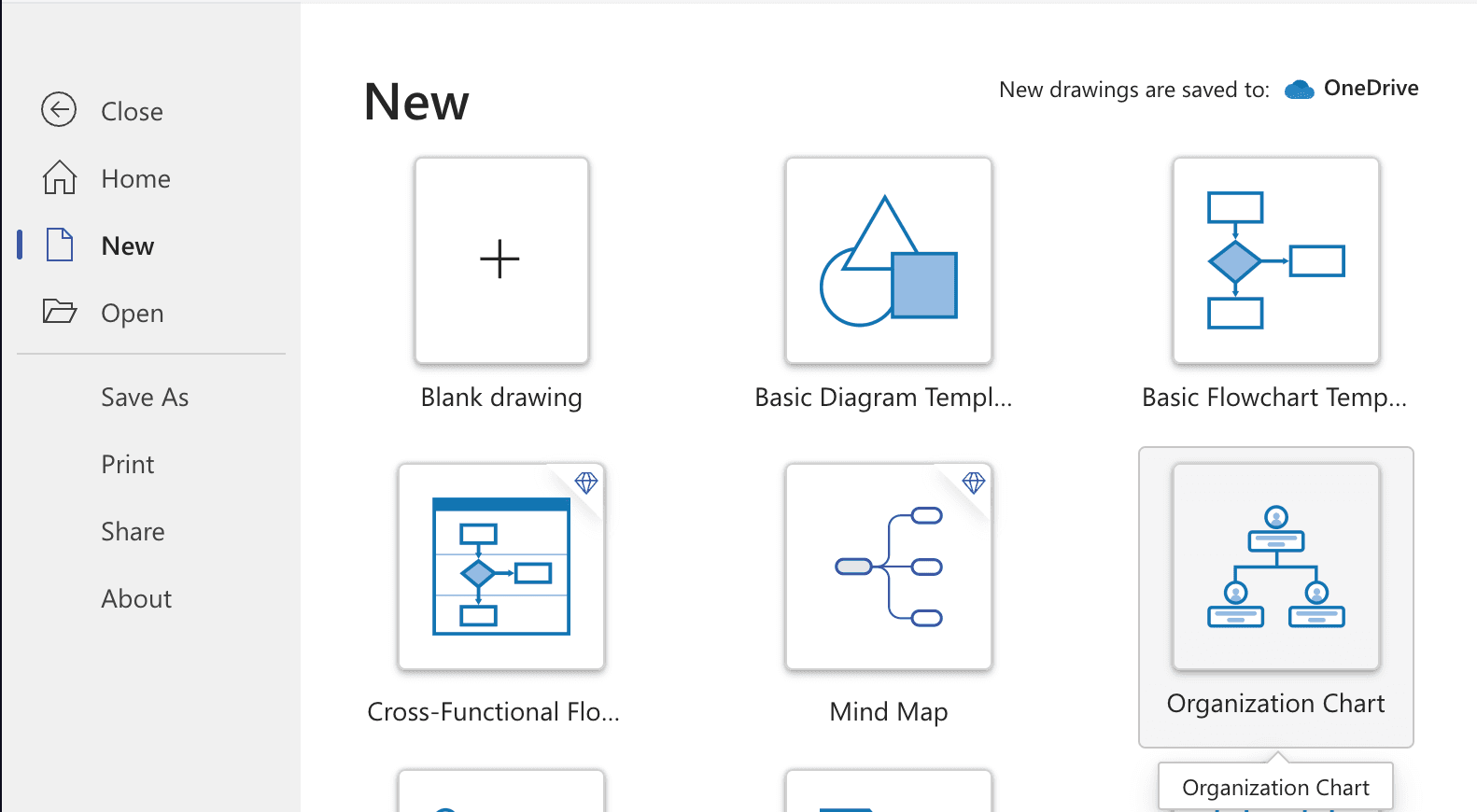
1.2 Add Employee Shapes
Visio provides several shape options for representing employees in your org chart:
- Executive - For leadership positions (blue shape)
- Manager - For mid-level management (green shape)
- Assistant - For support roles (gold shape)
- Consultant - For temporary or contract positions (brown shape)
- Staff - For regular employee positions (navy shape)
- Vacancy - For open positions (gray shape)
There are two efficient ways to add shapes to your org chart:
-
Using the Shapes Panel:
- Locate your preferred shape in the left-side Shapes panel
- Click and drag the shape onto your workspace
- Position it over the intended parent shape
- Let go to connect and place the shape
-
Using Quick Add:
- Click the plus icon (+) at the bottom of any existing shape
- Select the type of shape to add
- The new shape will automatically be connected as a direct report
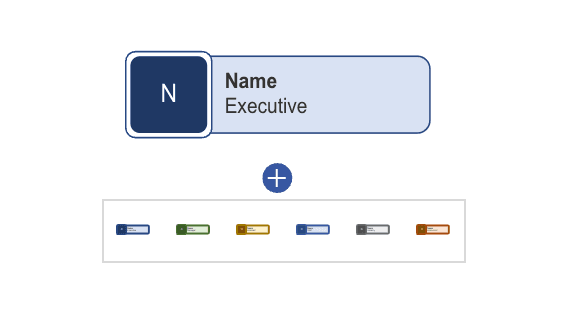
1.3 Connect Shapes with Reporting Lines
If you've used the Quick Add feature to add new shapes, they will automatically be connected as direct reports.
To manually establish reporting relationships:
- Hover over the source shape until you see green connection points
- Click and drag from a green point to the target shape
- Release when you see the connection point highlight on the target shape
1.4 Optimize Layout
Once your shapes are connected, you can improve the visual organization:
- Open the "Format Org Chart" panel on the right side
- Experiment with different layout options:
- Horizontal vs. Vertical arrangement
- Standard vs. Compact spacing
- Left, Center, or Right alignment
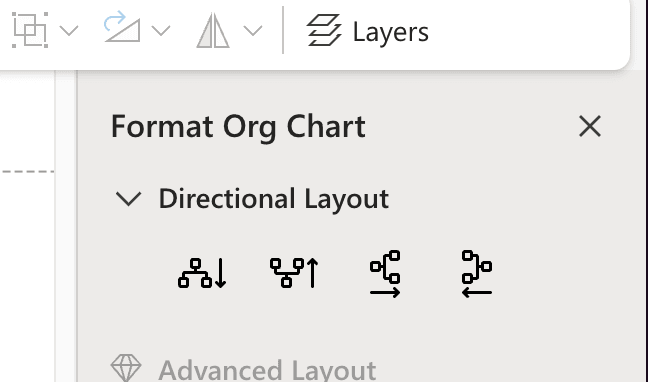
1.5 Export and Share
Common export options include:
- PDF: File -> Save As -> Download as PDF
- Image: File -> Save As -> Download as Image
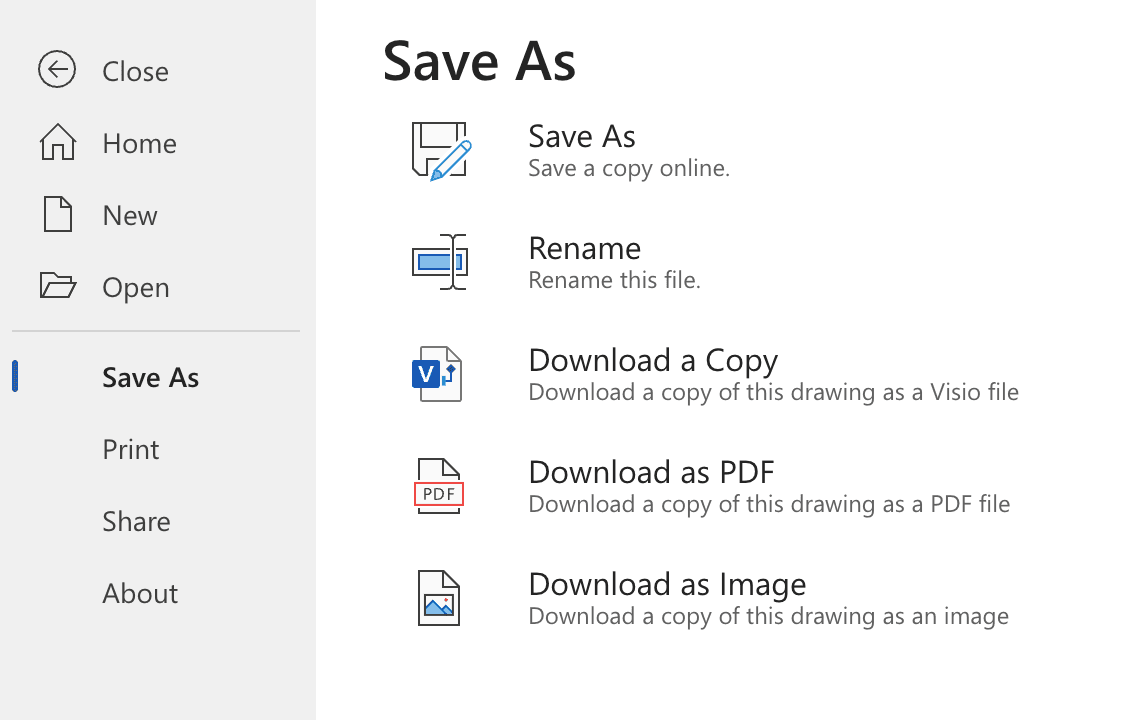
1.6 Download Our Template
Get started quickly with our pre-designed Microsoft Visio org chart template:
Download Template2. Step-by-Step Excel Org Chart Creation with Microsoft Visio Data Visualizer
The Microsoft Visio Data Visualizer add-in provides a powerful way to create professional org charts directly within Excel. This method offers more flexibility and automation compared to SmartArt, making it ideal for medium-sized organizations.
2.1. Install the Visio Data Visualizer Add-in
- Open Excel and click on the "Insert" tab
- Select "Add-ins" from the ribbon
- Click "Get Add-ins" and search for "Microsoft Visio Data Visualizer"
- Install the add-in and sign in with your Microsoft account
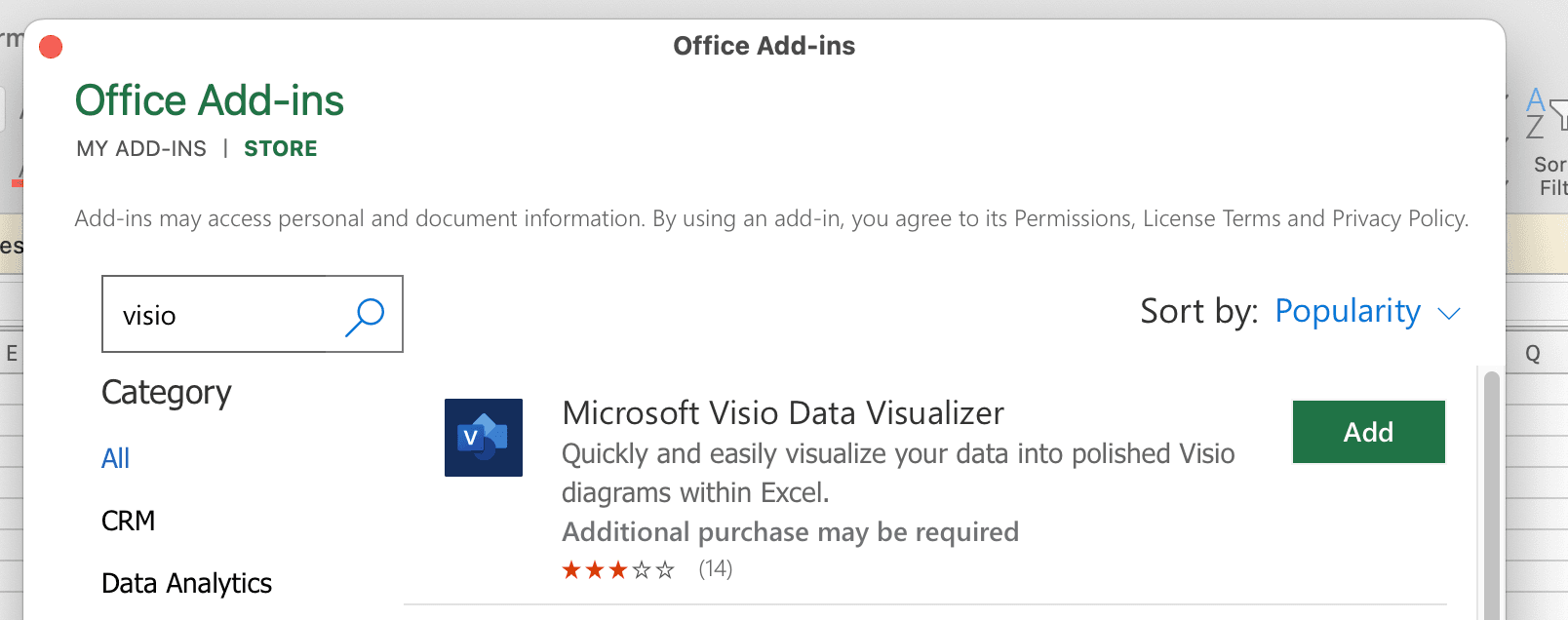
2.2. Create Your First Org Chart
- Once installed, launch the add-in and select "Organization Chart"
- Choose "Quick Start" to begin with a template
- Excel will create a new workbook with an automatically generated sample org chart
The workbook includes 5 essential columns:
- Employee ID: Unique identifier for each employee
- Name: Employee's full name
- Title: Job title or position
- Manager ID: Links to the Employee ID of their manager
- Role Type: Categorizes the position type
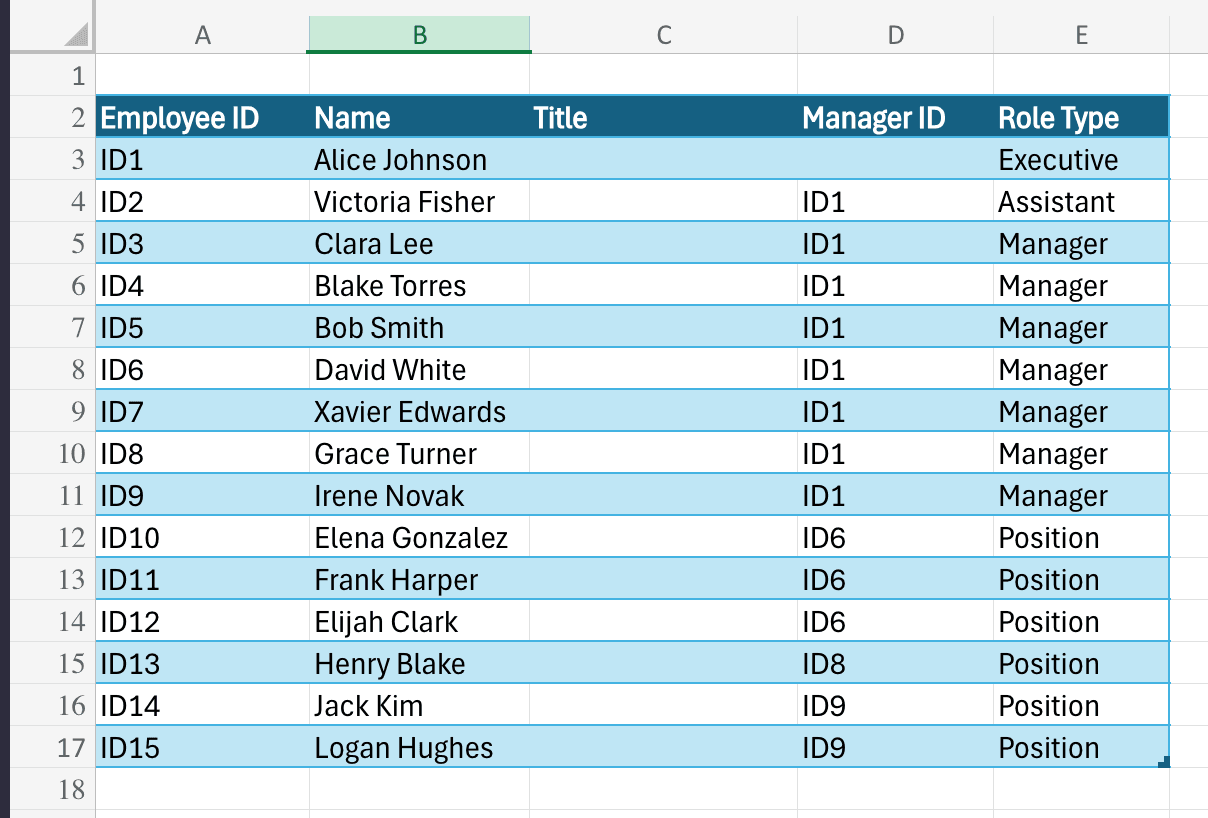
2.3. Customize Your Org Chart
- Replace the sample data with your organization's information
- Ensure each employee has a unique Employee ID
- Link positions by entering the correct Manager ID
- Click the "Refresh" button in the add-in to update the visualization
- The chart will automatically reorganize based on your data structure
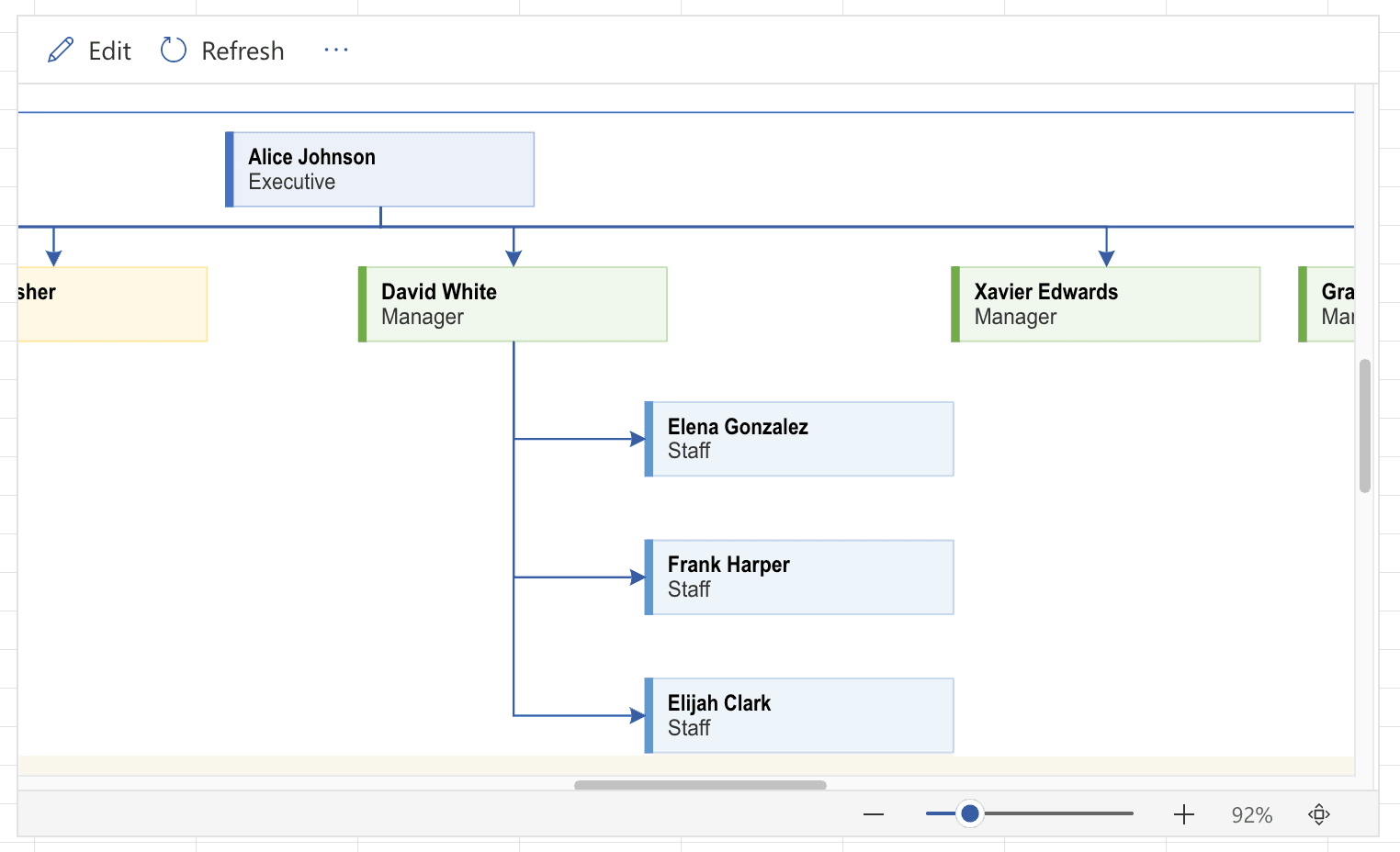
2.4. Download and Use Our Template
We've created a starter template that includes:
- Proper column formatting
- Base structure for your organization
- Sample data to demonstrate cell relationships
Get started quickly with our pre-designed Microsoft Excel org chart template (sheet 2 - Visio Add-in):
Download Template2.5. Export Your Org Chart
- Click the three dots (⋮) next to the Refresh button
- Select "Open in Web" to launch Visio web version
- In Visio web, click the three dots in the top right
- Choose your preferred export format:
- PDF for high-quality prints and sharing
- Image (PNG/JPG) for presentations and digital use
2.6. Understanding Limitations
The free Visio Data Visualizer add-in has some constraints:
- Supports up to 100 users
- Limited layout options
- Basic templates only
For larger organizations, Visio Plan 2 offers additional features:
- Advanced layout options
- Custom templates
- Unlimited users
- Integration with other Microsoft 365 apps
When to Consider Advanced Org Chart Solutions
While Microsoft Excel serves basic needs, several scenarios indicate it's time to upgrade:
Red Flags for Microsoft Excel Limitations
- Rapid Company Growth: More than 50 employees
- Complex Reporting Structures: Matrix or cross-functional teams
- Frequent Organizational Changes
- Integration with Communication Tools and HR Systems
Benefits of Specialized Org Chart Tools
- Automated Updates
- Interactive Visualization
- Advanced Reporting
- Integration Capabilities
- Scalable Design
Create org charts in minutes with Simple Org Chart
Build dynamic org charts that update automatically. Smart layouts and easy updates - without the limitations of traditional tools.
Best Practices for Effective Organizational Charts
Design Principles
-
Clarity is King
- Use clean, readable layouts
- Minimize visual clutter
- Maintain consistent formatting
-
Strategic Information Presentation
- Balance detail with high-level overview
- Use color coding strategically
- Include key metadata without overwhelming
-
Regular Maintenance
- Review and update quarterly
- Sync with communication tools or HR systems
- Reflect organizational changes promptly
Choosing the Right Tool
Your organizational chart is more than a document—it's a strategic communication tool. While Microsoft PowerPoint offers a solid starting point, growing businesses will inevitably need more sophisticated solutions.
Key Takeaways:
- Start simple with Visio for small teams
- Invest in advanced tools as you scale
- Prioritize clarity and accuracy
- View org charts as dynamic, living documents
Create org charts in minutes with Simple Org Chart
Build dynamic org charts that update automatically. Smart layouts and easy updates - without the limitations of traditional tools.
Looking for other ways to create your org chart?
Check out our step-by-step guides for popular applications.